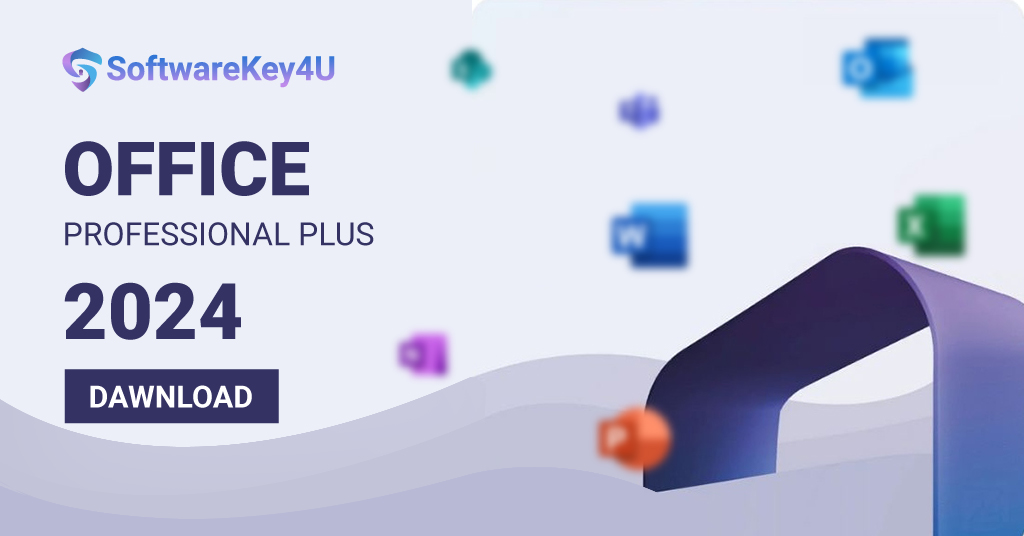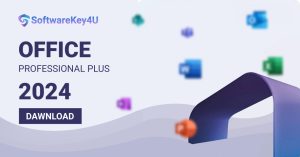In the dynamic world of software, Microsoft Office remains a cornerstone for productivity. Whether you’re a student, professional, or casual user, having the latest version ensures you have access to the newest features and security updates. Microsoft Office 2024 has brought several new tools and improvements, making it an essential upgrade. This guide will walk you through the process of downloading and installing Microsoft Office 2024 with ease.
Why Upgrade to Microsoft Office 2024?
In the fast-paced digital era, having up-to-date software is crucial for efficiency and security. Microsoft Office 2024 has taken significant steps forward, including enhanced collaboration features, advanced security options, and a more intuitive user interface. Whether you’re drafting documents in Word, analyzing data in Excel, or creating compelling presentations in PowerPoint, Microsoft Office 2024 offers a smoother, more powerful experience.
Step-by-Step Guide to Download and Install Microsoft Office 2024
1. Check System Requirements
Before diving into the download, ensure your system meets the minimum requirements for Microsoft Office 2024. Typically, you’ll need:
- A compatible operating system (Windows 10 or later, macOS Catalina or later)
- Sufficient storage space (around 4 GB)
- At least 4 GB of RAM
- A stable internet connection
2. Purchase a Microsoft Office 2024 License
If you haven’t already purchased a license, head over to the official Microsoft Store or authorized retailers. There are several plans available, including:
- Microsoft 365 Personal: Ideal for individual use, offering 1 TB of OneDrive storage.
- Microsoft 365 Family: Suitable for families, allowing up to six users.
- Office Home & Student 2024: A one-time purchase for students and educators.
Once you’ve selected and purchased your preferred plan, you’ll receive a product key that you’ll need for installation.
3. Download Microsoft Office 2024
To download Microsoft Office 2024:
- Visit the Microsoft Office Download Page.
- Sign in with your Microsoft account.
- Enter your product key if prompted.
- Choose your version (Windows or Mac) and click the download button.
Your download will begin, and the file will be saved to your specified location.
4. Install Microsoft Office 2024
Once the download is complete:
- Open the downloaded file to start the installation process.
- Follow the on-screen instructions. You may be prompted to agree to the license terms.
- Enter your product key if prompted.
- The installation will commence, and it may take several minutes to complete. Once finished, you’ll see a confirmation message.
5. Activate Microsoft Office 2024
After installation, you need to activate your software:
- Open any Office application (Word, Excel, etc.).
- Sign in with your Microsoft account.
- Follow the prompts to complete the activation.
Installing Microsoft Office 2024 on Windows 10
Let’s take an example of installing Microsoft Office 2024 on a Windows 10 machine. After purchasing the Microsoft 365 Personal plan, John received his product key via email. He visited the Microsoft Office download page, signed in, and entered his product key. He downloaded the setup file, ran it, and followed the installation steps. Within minutes, John had Microsoft Office up and running, ready to take on his tasks with enhanced features and security.
The Benefits of Microsoft Office 2024
From my experience, upgrading to Microsoft Office has been a game-changer. The seamless integration with OneDrive makes collaboration effortless. The new AI-driven features in Word have significantly reduced my writing time, while Excel’s data analysis tools have become more intuitive and powerful. The enhanced security measures also give me peace of mind, knowing my data is protected.
Call to Action: Upgrade Today!
If you haven’t upgraded to Microsoft Office yet, now is the time! Experience the latest features and improvements that can boost your productivity and security. Visit the softwarekey4u to choose the plan that best suits your needs and follow our guide for a hassle-free installation process.